FAQs
What exactly is FLEET?
FLEET is an engineering video game at its core. We have developed curricula that teach the scientific forces and engineering process using collaborative, hands-on activities. And, FLEET is a growing community of users sharing experiences and competing for high scores.
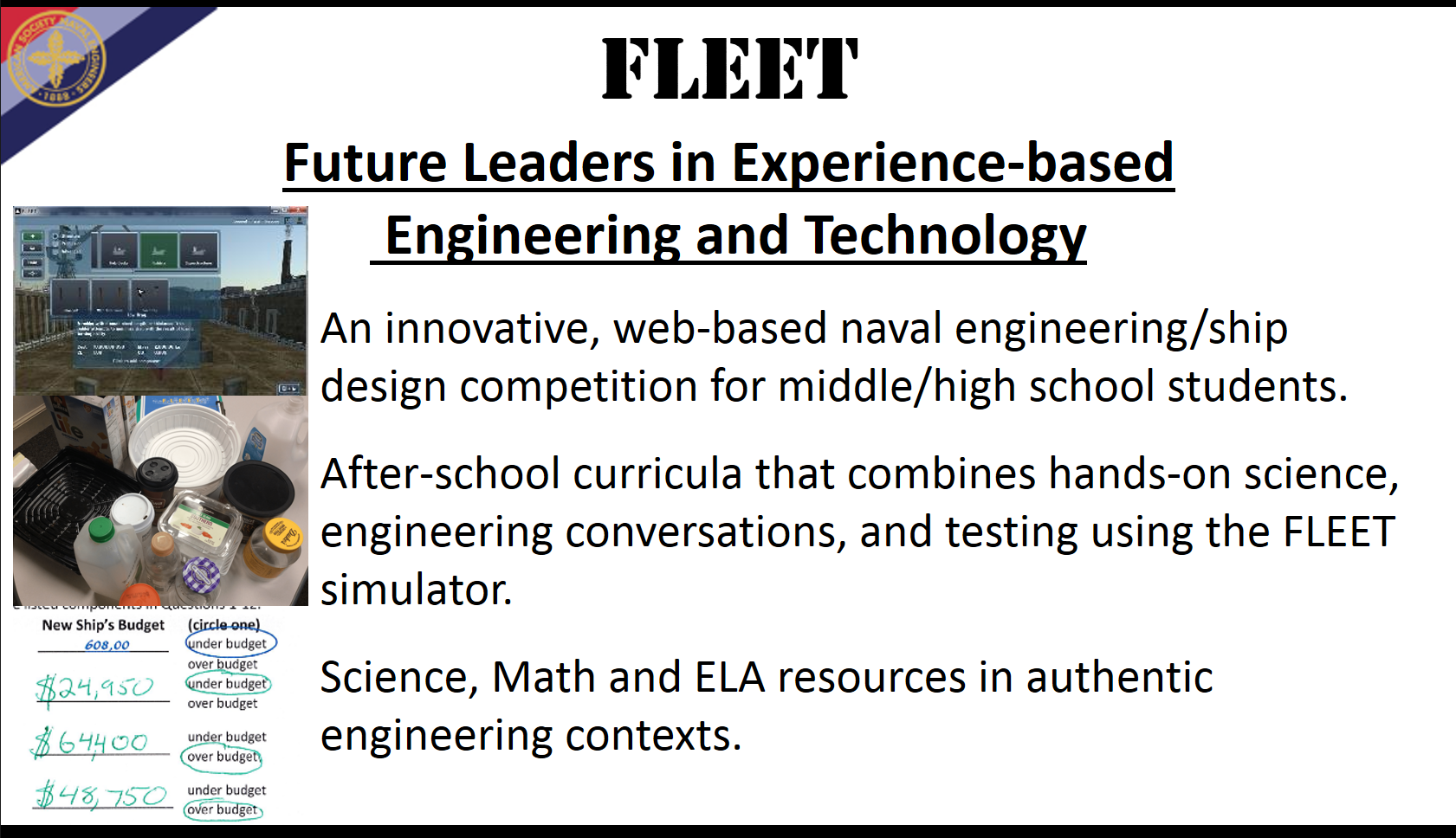
How do I download FLEET?
FLEET can be downloaded from fleetengineering.org (click "Download FLEET") or may have been provided to you as an executable. Download requires an account with the American Society of Naval Engineers. Be sure to provide a valid email address and accurate school/organization info since this will be used to create your FLEET game profile automatically.
Please uninstall any previous version of FLEET before installing a new version.
What does my computer need to run FLEET?
System:The game application is designed to run on Windows. The minimum system requirements for using the game software are:
- Internet Connection: Cable or DSL
- Operating System: Windows 7+
- Processor: 2-GHz 32-bit or 64-bit
- Memory: 4GB
- Screen Resolution: 1024×768 pixels
- Graphics Card: DirectX 9.0c compatible card
- Latest Version: May 31, 2017
Internet: FLEET requires internet access to check for updates to the game before launching, to log in to your account, and to save your designs and scores to the server. The game needs to be able to access the server though your internet connection. Please allow access to our server:
- https://fleet-engineering.org/parse
What do I do with error messages: "The server is blocked or under maintenance. Please try again later." or "Connection to the server could not be established."?
FLEET requires access to the FLEET server. Your boat is stored on the FLEET server, so this requirement allows students to access their boats from any computer. If you encounter this error, then chances are your IT department will need to allow access to the FLEET server. You can check if this is the error by opening a browser and pasting "https://fleet-engineering.org/parse", then hit enter. You should see "{"error":"unauthorized"}". If you see something else, then you will need to ask your IT help to whitelist the domain and server address:
- https://fleet-engineering.org/parse
What do I do if FLEET does not complete its initial download?
Most likely this error is another issue with a local firewall. You can check if this is the error by opening a browser and pasting "https://fleet-engineering.org/parse", then hit enter. You should see "{"error":"unauthorized"}". If you see something else, then you will need to ask your IT help to whitelist the domain and server address:
- https://fleet-engineering.org/parse
How do I log into FLEET?
Your account for the game is different than the account you used to download the game. It will automatically be created within 24-48 hours of you downloading the game. Look for an email from noreply@navatekfleet.com with information about your new username and a confirmation link. Launch the game and use the link to set a custom password (this will be done through your email too).
Remember, usernames and passwords are case sensitive.
Is there a forum for questions/answers?
Yes! We have a users' forum that has discussion boards for technical issues, gaming questions, and places to show off your engineering successes. The Forum is available on the left toolbar of each page. It is password protected for security reasons, so you will need to log into navalengineers.org first.
Who do I email for help?
For additional technical support, please email navatekstem@gmail.com.
For questions about non-technical issues, please email fleet@navalengineers.org.
Confused on who to email? Email both accounts above, and we will get back to you as soon as possible.
How do I create multiple accounts for my students?
Use this form to list all the accounts you need, and then please email fleet@navalengineers.org. Every FLEET account is tied to an email address, so you will need a unique email address for each account. Most schools we work with have students work in teams, so they create accounts for FLEET like “fleet1@school.org” or “school1@gmail.com”. If this requirement is impossible for you, please email us to discuss your situation.
Want to learn more about the entire FLEET program? Here is the full webinar recorded on November 8, 2017.